I've been working at getting my old HP ScanJet 4500C working with Windows 7 x64 for a while now, and I finally cracked it! I can't believe how simple the solution turned out to be.
So, straight into the details.
The basic idea is to use the HP driver software for the ScanJet 5590. Since the 5590 has a different USB product id (1705) to the ScanJet 4500C (1205), we need to alter the 5590 software package's inf file before installing.
Uninstall any existing HP driver software for the ScanJet 4500C. In device manager uninstall the existing hp scanjet 4500 item.
1. Download the Full Feature Software and Driver package from the HP ScanJet 5590 drivers page.
2. Extract the contents of this file using your zip application. I recommend 7-zip.
3. Edit Hpgt5590.inf with a text editor and replace each occurrence of '_1705' with '_1205' There should be 3.
4. Install the software by running HPZstub.exe. You might expect setup.exe to be the launcher, but it isn't. You can Connect your 4500c scanner when prompted during the install.
The remaining steps deal with driver signature enforcement in Windows 8
5. Since the .inf file has now been 'tampered' with, the supplied driver hash is invalid and Windows probably hasn't loaded the driver. To allow Windows to load our modified driver, go ahead and disable driver signature enforcement. If you don't know how to do this, check out this post.
6. In Devices and Printers select the hp scanner device and update the driver.
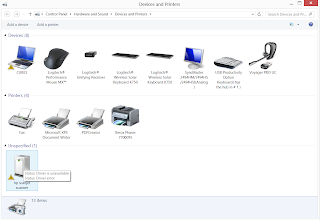
Choose to specify driver from a specific location and browse to the extracted 5590 files you created above. You will get a warning like this, go ahead and 'install the driver anyway'.
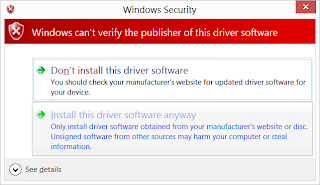
If HP Solution Center complains that it cannot find your scanner, it may be using the original 4500c/5550 driver. Go to device manager and uninstall the 4500c device. Re-install and specify the driver in the location of your modified Hpgt5590.inf file.
Happy scanning!
Paul what about a non64bit Vista
ReplyDeleteHaven't tried it, but I can't see why it wouldn't work with Vista 32. The same 5590 driver package is provided by HP for all versions of XP and Vista.
ReplyDeleteIf you do give it a go, I'd be grateful for your feedback.
Quite a few forums are pointing to this page. I have a 5500c not a 4500c (very similar, but I don't know what the differences are).
ReplyDeleteQuestion would be...any idea how to find out what the USB product ID would be for the 5500?
Common sense tells me that it prolly isn't the same as the 4500.
With the 5500c scanner connected, find the item in Device Manager. Go to Properties > Details tab. Select hardware Ids from the drop list. The product id should be the 4 digits after 'PID_'.
ReplyDeleteMy system is a 32-bit Windows 7 and the scanner is 4500c. I have followed the instructions and everytning worked all right but for one detail.
ReplyDeleteIn point 4. I have used HPZstub.exe to launch setup as the originally recommended setup file produced errors and information about incompatibility.
At any rate, thank you Paul for solving my long-lasting problem.
Hey fifrak69, many thanks for your feedback.
ReplyDeleteI have tweaked the steps based on your advice and also updated the download link.
Cheers!
Paul -
ReplyDeleteThanks for the article. Appreciate it. I've been trying to get a 5500c online with my Windows 7 64bit system but having no luck. I continue to get the "Hp imaging device not found" error when opening the HP Scanning app. I did notice that, using the HP product discovery tool on HP's site, it comes up as "HP Network Scanjet 4Si Ethernet". Maybe this is points to a problem? Any suggestions? Thanks again!
The procedure in this post is based on the idea that the scanner hardware HP5590 and HP4500 are so similar (in appearance at least) that the software for the HP5590 (which does support Win7 x64) could be used with a HP4500 if the differing USB id issue is overcome.
ReplyDeleteUnfortunately I don't own a HP5500 and I don't know if this same approach could be used. The first step would be to identify a later model scanner from HP that looks identical as the HP5500, and for which Win7 x64 drivers are available. Have you found such a model?
Paul
Thank you sooooooo much. Worked like a dream. you are an angel :)
ReplyDeleteThank you soooo much. Worked like a dream. You are an angel :)
ReplyDeleteThanks for your efforts with this!
ReplyDeleteI am having trouble finding this file: Hpgt5590.inf
I downloaded the following file:
setup_full_5590_14-5.exe from the HP website.
Now, I am hoping to edit Hpgt5590.inf as you directed, but I don't know where to find it.
Thanks for your help!
Another way to get at the setup files is to run the setup_full_5590_14-5.exe and wait for the installer to finish extracting (i.e. when you are prompted to click 'Next').
ReplyDeleteGo to your temp location (type '%tmp%' in the Run dialog). Look for the newest subfolder, on my machine it was '7zS5375.tmp', but this will be slightly different every time. Copy the entire contents of this folder - you now have the setup files to work with. You can cancel the setup now.
BTW I ran this on my machine and it successfully upgraded what I had installed already. However, a couple of points to note:
1. I had to unplug the USB to the scanner for a moment then plug back in for it to detect correctly.
2. I'd suggest turning off HP Update (or uninstall HP Update) as it will likely overwrite your modified inf file.
Paul.
Thanks a bunch! This works for the 5500c! Just use 1305 for the USB product ID.
ReplyDeleteThanks again!
Okay, I was hoping this would work for 4570c. I got the USB id (1305) and extracted the files, did the editing, Removed everything, I thought. Installed. I don't get the HP Solution Center. I just get HP Scanning (5590) and HP Copy (5590). When I try to run them, they won't run. I uninstalled the 4500 device & all software and drivers again and reinstalled. Didn't work. removed the 4500 device and reinstalled scanner device pointing to the folder with the ini file I had edited. Still errors. I deleted everything and started again - after rebooting. I still get an error message. The scanner still runs with just basic windows type scanning. After I reboot I don't connect the scanner until the install says to. The one thing I haven't done is put the slide scanner on during the install. Is that the problem?
ReplyDeleteI had issues with this when I first changed to XP but finally found a fix for that. Now here we are again. Do you think I am ever going to buy anything HP again? Not likely.
The 4570 doesn't look much like the 5590, so I'm not really surprised it doesn't work.
ReplyDeleteHowever, it looks more like the 5530, which also has Win 7 x64 drivers available from HP. Maybe you might have more luck trying this approach with the 5530 driver?
Good luck!
Paul.
Okay, I've wasted enough time on this. It doesn't recognize the 5530 either and since it had to be installed under the compatibility mode, nothing happens when I get to the stage in your step 5 of reinstalling the drivers. When I select the edited ini file, nothing happens. It will allow me to cancel or to go back. Canon is looking better all the time. For the time I've spent on this, I could have bought a couple of new scanners by now.
ReplyDeletePity it didn't work out, but thanks for posting back anyway.
ReplyDeletePaul
This comment has been removed by the author.
ReplyDeleteI'm not aware of any OCR error messages. What is the exact error you are getting? Maybe you could try uninstalling completely then installing again.
ReplyDeleteJust to say that this worked a treat for me - the ID for my Scanjet 5550c is also 1250. However, I did find that I also needed to install the corporate installation to get the Twain driver to work. My HP Scanjet 5550c and its TMA now work properly under Windows 7 64bit Home.
ReplyDeleteTHANKS SO MUCH!!
When this solution works so easily, it can only be corporate greed that stops HP supporting it.
thanks
ReplyDeleteit works!!!
gh
greece
Thanks Paul. Installed the smaller TWAIN-driver. Worked fine on Win7-64 on a Scanjet 5500c. Machine_ID=1305.
ReplyDeletePaused on the first set-up screen. Modified the file in the temp dir. Clicked next.
Funny though. I did get the Vista-64 driver for the 5500c to work on this computer before.
I just made my 1st scan with 4500c / W7(64), in a bit different way:
ReplyDeleteI could not reach that if I did no read Paul's instruction: SO THANK YOU VERY MUCH PAUL
What I did after a lot of problems trying to follow the original instruction:
I went to this webpage:
http://h20000.www2.hp.com/bizsupport/TechSupport/SoftwareDescription.jsp?lang=en&cc=us&prodTypeId=15179&prodSeriesId=377689&prodNameId=377691&swEnvOID=4063&swLang=8&mode=2&taskId=135&swItem=cs-111015-1
and download what it offers. (If you are using longer path, what I donwloaded i.e. what that page above is offering is the "TWAIN Drivers and Utilities", no other downloads is needed for this scanner to work. (I think this is basically the same as Item 1 in Paul's instruction).
Then copy that into a separate newly created directory (folder) so that there is nothing else there but that single file. Right click on it and choose "Extract Here" option (hope you'll have it).
Find the Hpgt559.inf file and do the change of the 3 USB IDs (1705 to 1205, as item 3 of Paul's instruction says).
Just plug the scanner, it will not be successfully installed, do not uninstall / disconnect / switch of the computer, go to Devices and Printers by right click on the Windows logo in the lower left corner of the display, then right click on the unsuccessfully installed icon of 4500c scanner, go to Properties, you will read there that the device is not working properly, no driver installed, etc, orientate yourself to the point where you can update or change the driver.
The just point to the directory with all extracted files.
I must say that before doing that "Extract Here" extraction and change of 1705 to 1205 in Hpgt5590.inf file I have doubleclicked on the unextracted TWAIN Drivers and Utilities file (which is obvioulsy a selfextracting thing i.e. self activating / set-up-pping), it looked as it did its thing correctly; I could not find the folder where it pointed that the intallation was taking place; then, there is that 0 (zero) big file on the list of programmes that could be changed or uninstalled, but then could not be uninstalled...
Only after that I did the "Extract Here" and 1705 to 1205 change....
And the scanner works well. The icon in Devices and Printers (and it is now under Devices, not under Unspecified where it was when the installation was not successful after just plugging the scanner into the computer) now reads: "HP Scanjet Scanner", without any name or number
There is still something I have to understand and check, which i think has something to do with all this: I have a new software installed: ISIS Network Server among all programmes. There is also a ISIS Scanner Drivers on the list of programmes (maybe this is somthing that original unsuccessful 4500c installation produced/produces?) When I doubleclick on it it offers the possibility to install a program called pixelev.exe. When I refused to do that as I do not understand what it is, it goes out after 2 repeated warnings. I see on google a lot about that and looks a legitimate thing which is definitely related to all this scanner thing, so I will look into that when I find time.
I guess whenever the PC/scanner is off or disconnected I'll have to reinstall it in the same way, but that is just few seconds when the whole decompressed TWAIN driver archive is kept where it is....
PS. I do not have a 3rd party archiving program, I don't know what the HPZstub.exe is and could not find it, same story for the HP Solution Center... so everything was done from Windows 7, after fresh installation and all updates that it did on itself automatically
Thanks for your trick, it saved me some money for a new scanner
ReplyDeleteThanks Paul(Great job) and with a nod to Unknown!
ReplyDeleteBased on Paul's instructions and the idea of a different Device ID from Unknown, I was able to get the drivers to install for a ScanJet 4570c in Windows 7. By going to Control Panel> Hardware and Sound> Devices and Printers> Right click on the hp scanjet scanner, select Properties> click Hardware tab, click “Properties”> click Details tab, in the Properties drop-down box select “Hardware Ids” look for PID and the number. My entry was:
USB\VID_03F0&PID_1305&REV_0301
USB\VID_03F0&PID_1305
Looks like the PID for the 4570c (1305) is the same as for the 5500c. I used that number to make the three hpgt5590.inf file changes.
One item I overlooked at first, make sure you run zip file manager (I used 7-Zip) on the HP download even though it is an *.exe file and not a *.zip file.
Wow! Many thanks for this. Got my son's 5550 working in win 7 64. It would have been so easy for HP to make that change to the sw!
ReplyDeleteI would appreciate any help on setup_full_5590_14-5.exe(win8 64bit)in win 8 to run scanjet 4500c.
ReplyDeleteI tried setup_full_5590_14-5.exe
ReplyDelete(wnd 864bit version),folowed your step, didn't work. Need any suggestion!
Can't thank you enough,Paul. Needed to check %tmp% at each stage of the install and the .inf file didn't appear until invited to press finish.
ReplyDeletePlain sailing after that and the old girl is back in business.
Many Thanks, it (works) was a GREAT SOLUTION!(With Windows 7 x32)
ReplyDeleteMany Thanks!
ReplyDeleteIt was so useful, and a great solution so well explained!
(It works perfect with Windows7 x32)
Thanks! Great solution.
ReplyDeleteThe differences for me is that I did not use the full software, but only the basic files for the 5590 (an *.exe download) as it was only ~1MB. I treated as a compressed folder using WinRAR, and made the changes to the *.inf as instructed, then manually installed using the Device Manager.
Works great on Win7-64bit.
Thanks,
-Azim
Brilliant. It works. Thank you.
ReplyDeletethanks a lot! works with win7 x64
ReplyDeleteMany many Thanks for your trouble.
ReplyDeleteI am alex from Greece. OS windows 7 32 bit.
IT WORKED SUPER GREAT !!!
I wish you the best.
IT WORKED JUST FINE...
ReplyDeleteThank you very much. My OS windows 7 32 bit.
You should know that, doing these good things will lead you to Heaven... Thanks again mate, you made my life easier for a long period. I wish you the best.
Didn't work for me on Server 2012R2... got an error about inf file being created after 95... (wierd)
ReplyDeletehowever as an alternative Linux still supports this scanner out the box with no special trickery.
Hi, my professor's is a 5500c, I did it on a 32 bit 7 platform, PID was 1305 for this model and worked like charm
ReplyDeleteNice one! Thanks for posting.
DeleteI just realized that there is a commercial scanner software "VueScan" which supports a broad range of scanners on different platforms. this might be an option form some old hopeless scanners.
ReplyDeletehttp://www.hamrick.com/
Hi, in a point 4). Install the software by running HPZstub.exe. You might expect setup.exe to be the launcher, but it isn't. You can Connect your 4500c scanner when prompted during the install.
ReplyDeleteI have only one question:
Where is a "HPZstub.exe."?, in "setup_basic_5590_14-5" this folder? or "setup_EMC_5590_14-5"..
When i installed app. from "setup.exe" scanner doesnt "work"
Try downloading the full installer. The filename should start with 'setup_full_5590_'
DeleteThanks! It works!
ReplyDeletePaul, Thank you for your instructions. My Scanjet 5550c was sitting gathering dust after I upgraded to Win 7. Bless you!!!
ReplyDeleteMy third installation after Win 7 and Win8.1 Now successfully installed in Windows 10 Toshiba laptop. Used Only the setup_basic_4500_5500.exe file, after modifying the USB product id. Works with windows Scan app and HP Scan and Capture app also. Thanks again for the tip
ReplyDeleteI use the new driver for win10 (32bit)
ReplyDeleteChanged data to 1205 into 3 lines in the inf file.
works without any problem.
My scanner is 4500C and I used 5590 drivers
I met a problem. I replace each occurrence of '_1705' with '_1205', but I cannot save it. Please, help me
ReplyDeleteTry running notepad 'As Administrator'. Or move the installer files to a location you have writer permission, e.g. your Downloads folder.
ReplyDeleteThe installation went as described and expected. Win 7 32 bit. Scanjet 5500c. Using 1305 for device code.
ReplyDeleteFrom the scanner icon in devices and printers I can access the scanner. The scanning software icon on my desktop says that it cannot find the scanner. I even tried the setup.exe link and it found that it was installed already.
I have scanned from the scanner icon in devices and printers but I believe the desktop icon is for a more feature rich scanning software. Any ideas as to why it does not find the scanner??